This is a very basic tutorial on how to get DHCP running on a Cisco router.  We’re going to enable the dhcp service, create the dhcp pool, specify the network; domain; 2 DNS servers and default gateway, we’re also going to exclude a range of IP’s from the Pool.  The network we’re going to setup is 10.60.60.0/24.  We’re going to start the DHCP pool at 10.60.60.100, which should give us 155 IP’s (.100 – .254). ÂÂ
How I have this written is as follows:
- Bold is what you need to input into the router
- Anything inside <xxx> is an option or name you get to choose.  DO NOT input <>, only the data within them
Here goes…
- Router> enable
- Router# conf t
- Router(config)# service dhcp
- Router(config)# ip dhcp pool <lan>
- Router(dhcp-config)# network <10.60.60.0 /24>
- Router(dhcp-config)# domain-name <domain.local>
- Router(dhcp-config)# dns-server <8.8.8.8>  <8.8.4.4>
- Router(dhcp-config)# default-router <10.60.60.1>
- Router(dhcp-config)# <exit>
- Router(config)# ip dhcp excluded-address <10.60.60.1> <10.60.60.99>
- Router(config)# exit
Next we’re going to setup a static IP for a pretend DVR.  I’m going to assume by now, you know how to get to configure terminal (conf t)
- Router(config)# ip dhcp pool <DVR>
- Router(config)# host <10.60.60.10>
- Router(config)# hardware-address <02c7.f800.0422> ieee802
- Router(config)# client-name <DVR>
- Router(config)# exit
Don’t forget to do a ‘write mem’ and ‘copy running-config startup-config’, or you’ll be doing this all over again next time you reboot your router.


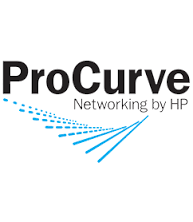
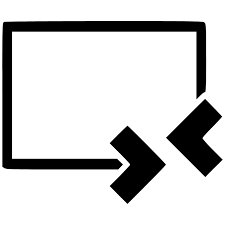
More Stories
Helpful Cisco Commands
Comcast IPv6 Cisco IOS setup
Best Cisco IOS Trick Ever!!